Cloudlinux – What We Limit, Common Errors Generated

Ok, so here we are with part 3 of our series on Cloudlinux resource limits. (Read part 1 & part 2)
In this post I want to discuss the errors your site may see when it hits these limits. This is especially relevant to our shared hosting clients, but also of interest for anyone running Cloudlinux on their VPS or Dedicated servers with us.
First, let’s look at exactly what we limit with Cloudlinux and what happens when you reach those limits:
- CPU Speed. If your account attempts to use more than the CPU Speed allowed for your package, processes will be throttled or put to sleep until the usage drops below the limit. This does not cause an outage of your website, it will result in slower page loads and such though. This is the limit we see clients hit the most often. Typically because of poorly designed websites, custom scripts or bad plugins/modules.
- Memory Limits. This is the amount of physical RAM your account is allowed to consume. If your account exceeds the Memory limit, your website will display 500 or 503 errors to your visitors.
- Concurrent webserver connections. When a request for a resources on your account hits the webserver, this value is increased. When the request is completed, the value is decreased. This limit is not often reached unless your website is extremely busy or your account has reached the CPU Speed limit. Once the CPU Speed limit is reached and processes are throttled, they take longer to complete. This means the connections stay around longer, causing your concurrent webserver connection count to remain high. When the number of concurrent connections to the webserver is higher than your account is allowed, your website will display a 508 error to your visitors.
- Disk usage via IOPS and disk speed. If your account performs too many read/write operations per second (IOPS) or goes above the speed limit, disk operations are suspended. This limit is per second, so if you reach the limit, disk operations will resume once that second is over. Hitting this limit should cause no errors to be generated for your site.
Now once your account hits any of these limits, Cloudlinux records it as a fault. This means you can see the fault in cPanel under the “CPU and Concurrent Connection Usage” icon. Plus, an email will automatically be sent to your cPanel account contact (ensure your contact info is up to date, we have a KB entry on that here: cPanel Contact info) to notify you of the fault so that you can investigate and resolve it.
In our next post, we’ll walk you through a few methods to track down Cloudlinux faults and how to resolve them.