How to find my email settings
Ok, so you are stuck trying to get your email account setup. You know how to do it, you just need to know WHAT information to plug in your favourite email client (be it thunderbird, outlook, mac mail, etc.). No problem, we got your back.
There are two easy ways to get your email account information.
1) Login to cPanel by opening your browser and typing the following in the address bar:
www.yourdomain.com/cpanel
(replace yourdomain.com with YOUR domain please!)
Once you enter your username and password, you’ll be presented with a whole lot of icons and information. It can be overwhelming, but that’s only because we offer hosting that can fit so many needs.
What you are looking for is the section labelled “Email”.
In that section, is an icon labelled “Email Accounts”. Click that and you are sent to a screen with the option to add a new email address. If you scroll down, you’ll see a list of all the email accounts you have already created though. This bottom section is what you are looking for.
Locate the email address you are trying to setup email for, then click the link “Setup Mail Client”. You’ll see a new page with a heading “Mail Client Automatic Configuration Scripts”. If you wish, you can use these scripts to automatically configure your email. However, if you just need to change your servername, you just want to scroll down a bit till you see the section titled:
Mail Client Manual Settings
Where you will find all the information you need to setup your email! We strongly suggest you use the SSL settings.
2) Login to webmail, again by opening your favourite browser and typing this in the address bar:
www.yourdomain.com/webmail
(replace yourdomain.com with YOUR domain please!)
You should see a logout link in the top right of the webmail screen – next to it is your email address. You can click your email address as it is actually the heading of a drop down menu. On the drop menu you will see a link named “Configure Mail Client”. Click that and you get a new page with the heading “Mail Client Automatic Configuration Scripts”. Again, just scroll down a bit till you see:
Mail Client Manual Settings
And you can find all the information you require for your email. Again, please use the SSL settings!