Uploading your site
There are several ways to get this done. However the 2 easiest ways are to use cPanel’s file manager to upload an archive of your site, and then unarchive the files, or to directly transfer the files using an SFTP program like ‘winscp’ for windows, or ‘cyberduck’ for mac.
Using the cPanel file manager is very simple, once logged in to cPanel, just load up the file manager. Go to the ‘public_html’ directory and then select upload files. Select your site archive and click done.
Then select the file you just uploaded and select ‘extract archive’.
Select the archive file again, and delete it. You don’t need to keep the archive on the server after its extracted.
Using SFTP to upload your site is just as easy, make sure you have a copy of your site locally, unarchived into a folder is fine. Connect using your SFTP program to the site using the login credentials you were sent in your signup email.
Select the public_html directory as the remote destination. Select the site files on the local side, and then select ‘upload’. This will usually take a while as many small files take much longer to transfer than 1 large one.
Either way, make the appropriate changes to the config files, import your database if required, and you are good to go!