How do I reset my cPanel password?
If you’ve forgotten your cPanel login, you have a few options to reset it.
First, if you have access to WHM (as most VPS & Dedicated server clients would) you can change it via the “Account Functions, Password Modification” screen.
You can also change it by going to “Account Information, List Accounts” screen. This gives you a list of all your cPanel accounts (and is probably my most used screen in WHM/cPanel) and it also conveniently gives you the ability to change the account password. Simply click on the little “+” on the left side of the account list, next to the account you wish to change the password for. A menu with the option to change the password will pop under your account! Easy peasy.
If you are a shared hosting client, also remember you can also get to cPanel from our client billing & support system located: here!
You need to login there and then click on the “Services, My Services” top menu item.
Click on your shared hosting product and you will be brought to a page that allows you direct access to many popular cPanel functions.
On the top left of the screen, you’ll see a “Actions” menu with a link to change your cPanel password.
Now if you remember your old password and just want to update it, you can login cPanel and under the “Preferences” menu is a “Password & Security” icon. Click that and you’ll see a screen that lets you change your password.
If you are running into any trouble with this, just submit a support ticket.